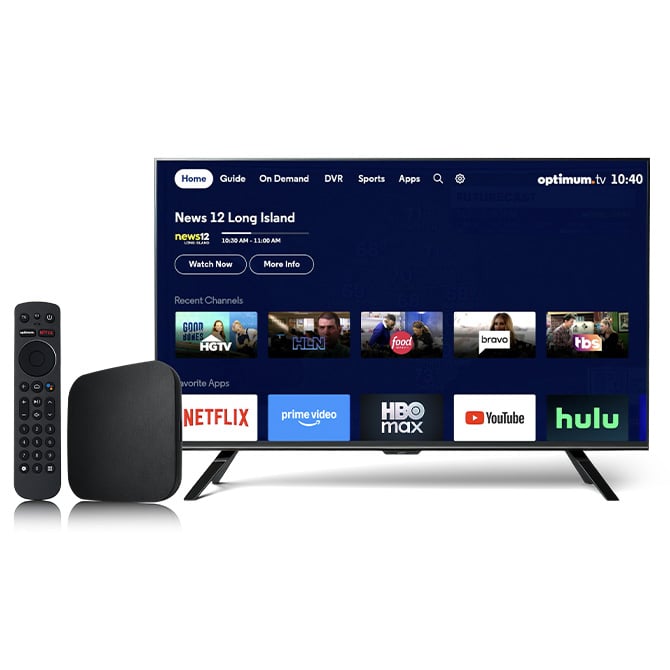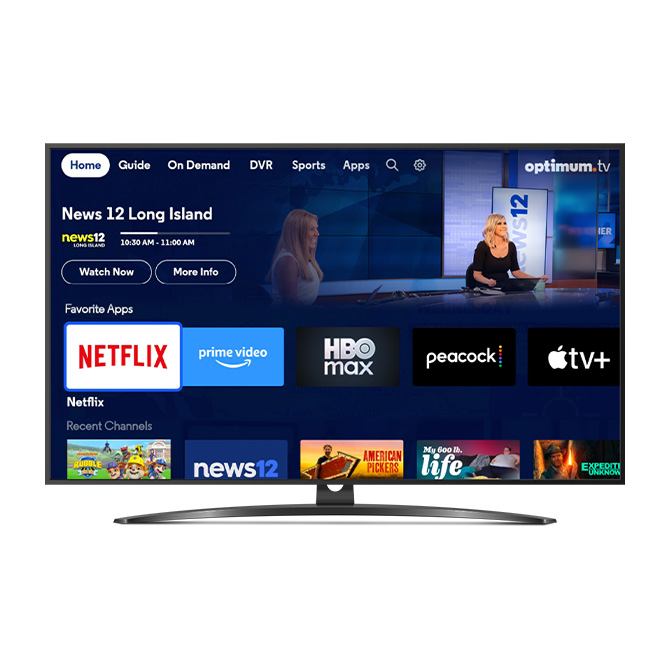The best of live TV and streaming at your fingertips
Get Optimum Stream and enjoy everything you love with Optimum TV, plus so much more.
Built-in features mean no extras needed
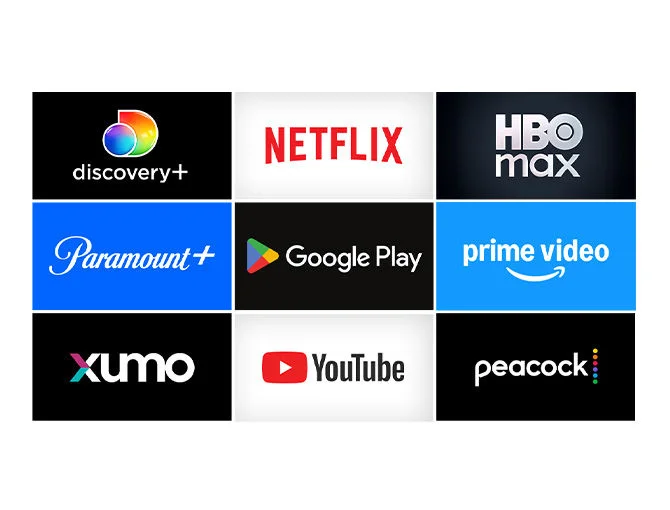
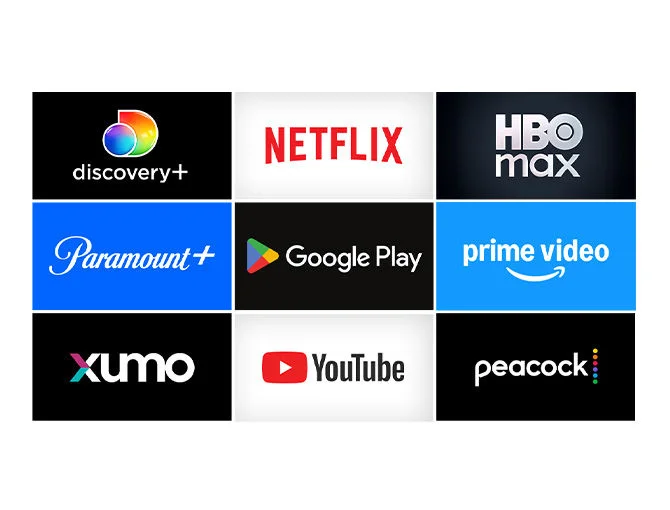
Your favorite streaming apps built-in
Plus, download thousands of apps and games from Google Play.


Watch what you love, control it with your voice
With Google, you can use your voice to search across live streaming TV and apps to find what you want to watch. Plus, with our enhanced remote you can tune to your favorite channels at the click of a button.
Details
Savings: Savings based on comparison of Optimum 1 Gig Internet + 2 lines of Optimum Mobile Unlimited plan with AT&T 1 Gig Internet + 2 lines AT&T Unlimited Plus.
WiFi: Not available with all levels of service or in all areas. WiFi extender(s) may be needed in order to connect wirelessly throughout Subscriber's residence.
Pricing, offers, and terms subject to change and discontinuance w/o notice. All trademarks and service marks are the property of their respective owner. © 2024 CSC Holdings, LLC.